
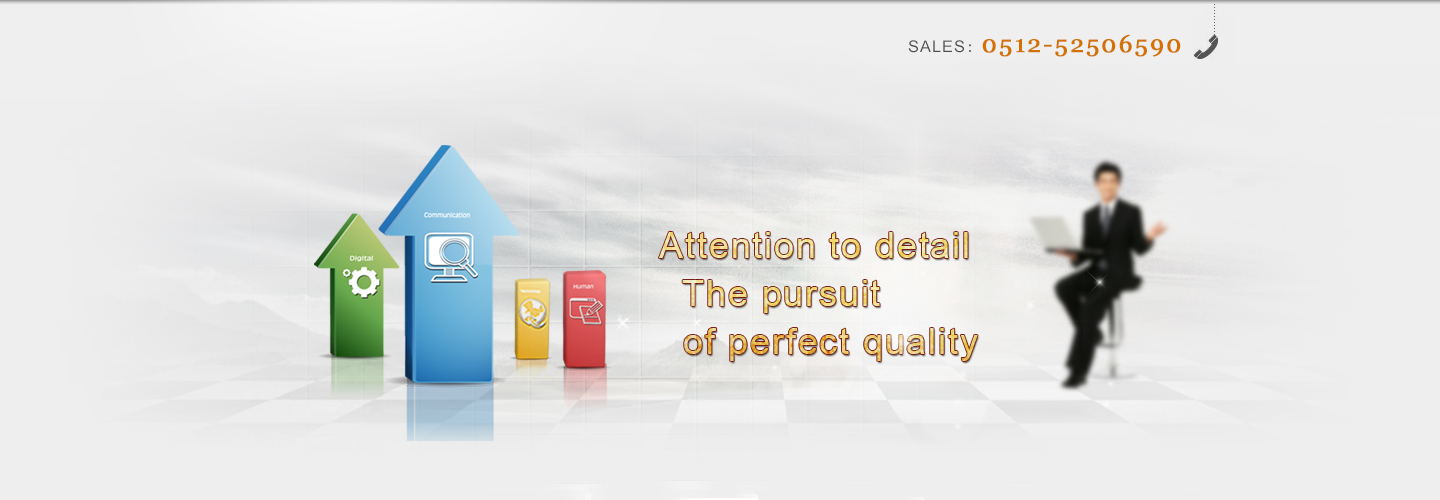
CATIA is a mainstream of CAD/CAE/CAM integration software. Now the CATIA software is divided into the V4 version and the V5 version 2 series. V4 version used in UNIX platform, the V5 version used in UNIX and Windows2 kind of platform. New V5 version more friendly interface, the function is powerful, and created the CAD/CAE/CAM software of a new style. This article in detail by using the software to complete the design method of the class Drill chuck and process.
Class 1 Drill chuck product entity and engineering drawing
Drill chuck product entity and engineering drawing is shown in figure 1.
The modelling of 2 products
In CATIA operation interface, click Start, choose Mechanical Design Part of the Design, first create a new Body.
Click in the ZY plane sketch. Select button, draw two concentric circles, diameter is 41.5 mm, and 32 respectively. The Omm, retired from the sketch, choose tensile button, stretching length is 35 Omm and a 0.6 mm. Inserted a Body3 again. Create three planes, respectively to the YZ plane offset of 3.0 mm and 0.5 mm, with ZX plane offset 0 mm.
On the Planel and Plane2 sketching, as shown in figure 2.
Figure 2 sketches created
Created in the above four lines are created on four points, click and select the surface icon, into the surface of the interface.
With the origin as a starting point, four different points for the finish line, create four lines.
Select command, choose to extend 2 lines, then input the length of the extension, the extended graphics as shown in figure 3.
Choose suture command, put the three back. Select sketch command again, continue in ZY plane sketch, draw a circle D = 41.8 mm. Select command, extend this round.
Figure 3 extension effect
Command for the separation, to spread round and just three face separation, and choose the Otherside on interface.
Choose the command, then choose no extension 2 lines, select command, just the face of the extension of the.
Choosing, suturing the four back together, finally to prune. The graphics as shown in figure 4.
Figure 4 suture clip
Then into a Body, and choose close surface command, select the above entity, click OK. Will face to hide, get real.
Choose rotation array, the above entity array, finally click OK, as shown in figure 5.
Figure 5 entities array
BOdy2 (pipe) activation, right-click the Body5 entities (figure 5), it is cut off from the BOdy2, the entity is shown in figure 6.
To insert a Body6, do in ZY plane sketch, draw a circle, D = 32.0 mm after exit the sketch, stretch, stretch the length of 37.0 mm and 21.0 mm.
Choose the chamfering command, enter a length of 5. Omm, then click ok.
Above the top of the cylinder as a benchmark sketching, make a circle, D = 14.0 mm to clip, the entity is shown in figure 7.
Figure 6 entity generation 1
Figure 7 generate 2 entity
Into another Body7, D = 6. In the picture on the XY plane Omm circle, exit the sketch for Pocket clip, after get the entity as shown in figure 8.
For circular array, just Pocket cylinder number for 3, turning Angle is 360 擄.
Put Body6 activation, right-click the Body7 from Body6 remove inside. Then pour the three holes 0.5 mm rounded corners.
To Body2 cylindrical bottom sketch, draw a circle, D = 43.0 mm stretch after exit the sketch. Stretching length of 30 Omm. Bottom fillet is 1.5 mm, top side down right Angle is 0.5 mm.
Insert a Body9 to Body6 cylindrical bottom surface of sketch, draw two circles, a D = 26. The Omm, another of the diameter of the circle as long as bigger than the biggest diameter is ok. Choosing a Pocket after exit the sketch.
Activate the Body6, right-click the Body9 it from Body6 removed. Click OK, then get entities is shown in figure 9.
Figure 8 generate 3 entities
Inserted a Body10 again, in the cylinder bottom Body6 sketch, draw a circle, D = 13.0 mm choose Pocket after exit the sketch, activate Body6, add to the Body6 Body8 first, and then right-click the BodylO, removed from the Body6. The entity is shown in figure 10.
Figure 9 entities generated 4
Figure 10 generate 5 entities
Inserted a Bodyll, first create a plane, with ZY plane offset of 15.5 mm, then sketches in the plane. Draw a D = 6.5 mm round. After exit the sketch, carries on the Pocket clip, activate the Body6, from Body11 Body6 removed, pour Body6 bottom for right Angle, the entity is shown in figure 11.
Inserted a Body12 to the underside of the entity sketch, draw a circle, D = 20.0 mm exit the sketch after stretch, stretch length is 4. The Omm. Again with the 20.0 mm diameter cylindrical bottom sketch, draw a circle, D = 10.0 mm stretch after exit the sketch, length of 47. The Omm. Then, the activation Body6, add Body12 into Body6. Finally be entities as shown in figure 12.
Figure 11 entities generated 6
Figure 12 entity modelling in the end
3 conclusion
Using CATIA provides various functions, we can easily and quickly complete the engineering design. Relative to other application software, CATIA not only fully functional, and very suitable for our way of thinking and habits, modelling and subsequent CAM can easily implement integration, for industrial design and manufacture of provides a new choice.